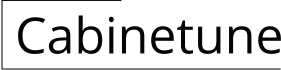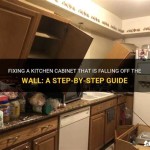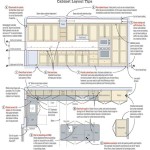How to Make Kitchen Cabinets in 3ds Max
Creating realistic kitchen cabinets in 3ds Max requires a combination of modeling techniques, material application, and a keen eye for detail. This article will guide you through the process, breaking down the steps into manageable chunks and providing tips for achieving professional-looking results.
1. Modeling the Cabinet Components
The foundation of your kitchen cabinets lies in accurately modeling the individual components: doors, drawers, shelves, and frames. You can begin by using basic primitives like boxes, cylinders, and planes. For example, start with a box for the cabinet frame, then extrude faces to create the door and drawer openings. You can then refine the shapes further by using the Bevel modifier or other editing tools to add rounded edges and details.
For the cabinet doors, you can either model them from scratch or use pre-made 3D models from online libraries. If using pre-made models, ensure they are compatible with 3ds Max's file format and have the desired level of detail. Remember to consider the style and design of your cabinets—a traditional kitchen might require elaborate carvings or molding, while a modern design could benefit from clean lines and minimal ornamentation.
2. Applying Materials and Textures
Once you have modeled the cabinet components, it's time to bring them to life with materials and textures. 3ds Max offers a wide range of material presets, and you can customize them or create your own from scratch.
For a realistic look, consider using different materials for various parts of the cabinet. For example, you might use a wood material for the doors and frames, a smooth plastic-like material for the handles, and a metal material for hinges. You can further enhance the realism by adding textures such as wood grain, paint, or scratches.
To apply textures, you can use the Material Editor in 3ds Max. This tool allows you to assign different textures to different parts of your model, such as a wood texture for the cabinet doors and a marble texture for the countertop. You can also adjust the texture settings to control its appearance, such as the size, repeat, and overall color.
3. Adding Detail and Realism
After applying materials and textures, you can further enhance the visual appeal by adding details and refining the model's appearance. This includes adding subtle edges, creating realistic shadows, and incorporating additional elements to enrich the scene.
You can achieve this by using different modifiers, such as Bevel for creating rounded edges, Displace for adding bumps and imperfections, and Noise for simulating wood grain. Consider adding details like hinges, handles, and drawer slides.
To enhance realism, you can utilize 3ds Max's lighting and rendering tools. Experiment with different lighting setups to create the desired mood and atmosphere. For instance, you could add spotlights to highlight the cabinets or use ambient lighting to create a soft, warm glow. You can also play with the material properties to reflect light realistically.
Keep in mind that creating convincing kitchen cabinets in 3ds Max requires patience, attention to detail, and a good understanding of the software's tools and features. With practice and persistence, you can develop the skills to create impressive and lifelike models for your visual projects.

Kitchen Cabinet Modeling Tutorial For Beginners Autodesk 3d Max

Kitchen Cabinet Creation Using 3ds Max Cadd School

Kitchen Design 3ds Max Create Cabinets Easy Tutorial On Modeling Rvm Cad Interior

Tutorial On Modeling A Kitchen Cabinet In 3dsmax Part 1

Kitchen Cabinet Creation Using 3ds Max Cadd School

Kitchen Cabinet Creation Using 3ds Max Cadd School

Kitchen Design In 3d Max Part 01

3ds Max Design Tutorials Using Basic Polygon Editing To Create A Base Cabinet

Kitchen Cabinet Creator For 3ds Max Updated

3ds Max House Modeling Tutorial How Model Storage Cabinets For Kitchen Pantry Cupboard
Related Posts