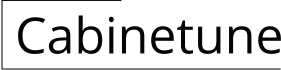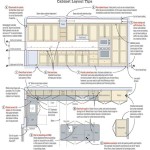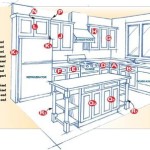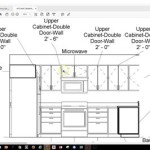Kitchen Cabinet Creator Script for 3ds Max 2024
The creation of detailed and accurate kitchen cabinet models in 3ds Max is a time-consuming process. Utilizing scripting solutions can significantly streamline this workflow by automating repetitive tasks and introducing parametric control over cabinet dimensions, materials, and hardware. This article focuses on outlining the core principles and functionalities for developing a kitchen cabinet creator script compatible with 3ds Max 2024, specifically targeting the automation of cabinet building and material application for realistic rendering.
The potential benefits of a well-designed kitchen cabinet creator script are numerous. It allows users to generate entire kitchen layouts with customizable cabinets in a fraction of the time it would take to model them manually. This, in turn, frees up valuable time for focusing on other aspects of the design, such as lighting, composition, and client communication. Furthermore, the parametric nature of the script ensures consistency and accuracy across all cabinets in the project, minimizing errors and allowing for easy design iterations based on client feedback.
This script aims to provide a user-friendly interface within 3ds Max, allowing adjustments to various cabinet parameters. Users will be able to modify the width, height, and depth of the cabinet, choose from different door styles, specify the type of hardware (handles, knobs, hinges), and assign materials to different parts of the cabinet (door, frame, interior). The script will then automatically generate the 3D model based on these parameters, ensuring proper placement and scaling of all components.
Core Script Structure and Functionality
The script's architecture will revolve around a modular design, separating different functionalities into distinct modules. This ensures maintainability and scalability, allowing for future additions and modifications without disrupting the core functionality. The key modules will include:
User Interface Module: This module will handle the creation of the user interface within 3ds Max, providing a visual way for users to interact with the script. It will utilize 3ds Max's built-in UI elements, such as rollouts, spinners, checkboxes, and dropdown lists, to present the cabinet parameters in a clear and organized manner. The UI will be designed to be intuitive and easy to use, even for users with limited scripting experience.
Geometry Generation Module: This module will be responsible for creating the 3D geometry of the cabinet based on the parameters specified by the user. It will utilize 3ds Max's mesh creation tools to build the different parts of the cabinet, such as the frame, doors, drawers, and shelves. The module will also handle the placement and scaling of these components, ensuring that they are properly aligned and fitted together. This module will be heavily reliant on 3ds Max's API for creating and manipulating 3D objects.
Material Assignment Module: This module will handle the assignment of materials to the different parts of the cabinet. It will allow users to choose from a library of predefined materials or to specify their own custom materials. The module will then apply these materials to the corresponding parts of the cabinet, ensuring that the materials are properly mapped and scaled. This module will utilize 3ds Max's material editor API to create and assign materials programmatically.
Hardware Integration Module: This module will manage the addition of hardware components (handles, knobs, hinges) to the cabinet. It will allow users to select from a library of predefined hardware models and specify their placement on the cabinet doors and drawers. The module will then automatically position and orient these hardware components on the model, ensuring that they are properly aligned and attached.
The overall workflow of the script will be as follows: The user opens the script within 3ds Max; the user interface appears, displaying the cabinet parameters; the user adjusts the parameters to their desired values; the script executes the geometry generation module, creating the 3D model of the cabinet based on the parameters; the script executes the material assignment module, applying the specified materials to the cabinet; the script executes the hardware integration module, adding the selected hardware components to the cabinet; the resulting cabinet model is then displayed in the 3ds Max viewport.
Parametric Control and Customization
A key feature of the script will be its parametric control, allowing users to easily modify the dimensions and appearance of the cabinets. This will be achieved by using variables to define the key parameters of the cabinet, such as width, height, depth, door thickness, frame width, and hardware size. The script will then use these variables to calculate the positions and sizes of the different components of the cabinet. This allows for easy adjustments to the overall dimensions of the cabinet without having to manually modify each individual component.
For example, the width of the cabinet can be defined as a variable called "cabinetWidth." The script can then use this variable to calculate the width of the cabinet frame, the width of the doors, and the spacing between the doors. If the user changes the value of the "cabinetWidth" variable, the script will automatically update the sizes and positions of all the related components, ensuring that the cabinet remains properly proportioned. The same principle can be applied to all the other key parameters of the cabinet, providing a high degree of flexibility and customization. This level of control enables the creation of diverse cabinet configurations from a single core script.
Furthermore, the script will allow users to customize the appearance of the cabinets by choosing from different door styles, material options, and hardware types. This will be achieved by providing a library of predefined door styles, materials, and hardware models, which the user can select from within the user interface. The script will then use these selections to create the cabinet with the desired appearance. This provides a wide range of design options, allowing users to create cabinets that match their specific aesthetic preferences.
The implementation of custom materials requires leveraging 3ds Max’s material system. The script can offer options to load pre-made material libraries or allow users to adjust parameters like color, texture maps, and reflectivity directly within the UI. This integration streamlines the texturing process, essential for high-quality visualizations. Users can also be given the ability to save their custom material settings for later use, building a personalized material library.
Implementation Considerations and Scripting Language
The script will be developed using Maxscript, the built-in scripting language for 3ds Max. Maxscript provides a powerful and flexible way to automate tasks and extend the functionality of 3ds Max. It allows access to all the core features of 3ds Max, including the mesh creation tools, the material editor, and the user interface elements. While Python is also an option for scripting in 3ds Max, Maxscript offers tighter integration and better performance for tasks that involve manipulating 3D geometry.
The development process will involve breaking down the overall task into smaller, more manageable sub-tasks. Each sub-task will be implemented as a separate function or module, making the code easier to understand, debug, and maintain. The script will be thoroughly tested to ensure that it is working correctly and that it is producing accurate and consistent results. Unit testing, where individual functions are tested in isolation, will be used to identify and fix bugs early in the development process. Integration testing, where multiple modules are tested together, will be used to ensure that the different parts of the script are working seamlessly together.
Optimization will be a key consideration during the development process. The script will be designed to be as efficient as possible, minimizing the amount of time it takes to generate the cabinet models. This will involve using optimized algorithms for mesh creation and material assignment, and avoiding unnecessary calculations and operations. Code profiling tools will be used to identify performance bottlenecks and to optimize the code for speed. Special consideration will be given to complex geometric calculations to improve performance.
Error handling will also be an important aspect of the script. The script will be designed to handle errors gracefully, providing informative error messages to the user and preventing the script from crashing. Input validation will be used to ensure that the user is entering valid values for the cabinet parameters, preventing errors caused by invalid input. Exception handling will be used to catch unexpected errors and to prevent the script from terminating prematurely. The incorporation of try-catch blocks is crucial for robust error management.
The use of comments throughout the script is crucial for understanding the code and for maintaining it in the future. The comments will explain the purpose of each function, the meaning of each variable, and the logic behind each algorithm. The comments will be written in a clear and concise style, making them easy to understand. A well-commented script is easier to maintain and to modify, and it makes it easier for other developers to collaborate on the project.
Finally, the script will be designed to be user-friendly. The user interface will be intuitive and easy to use, even for users with limited scripting experience. The script will provide clear and concise instructions on how to use it, and it will provide helpful feedback to the user during the execution of the script. The script will also be designed to be customizable, allowing users to adjust the settings and parameters to their specific needs.

3ds Max Scripts Scriptspot

3ds Max Scripts Scriptspot

Floorgenerator 2 10 Full For 3ds Max 2024 Win X64 Free Model Sketchup 3d Models
Beginner S Guide To Create Models With 3ds Max Drive Com

3ds Max Scripts Scriptspot

طريقة تغيير لون زر النص على 3d Max

Pattern Design 3 Kaboomtechx

Floorgenerator 2 10 Full For 3ds Max 2024 Win X64 Free Model Sketchup 3d Models

3ds Max Maxscript Auto Load Script Error Solution

3ds Max Maxscript Auto Load Script Error Solution